The purpose of this blog is to cover the basics of setting up a connection between Arduino Uno and an Android phone via Bluetooth.
Before move further, we will need to design a circuit.
Circuit Diagram:
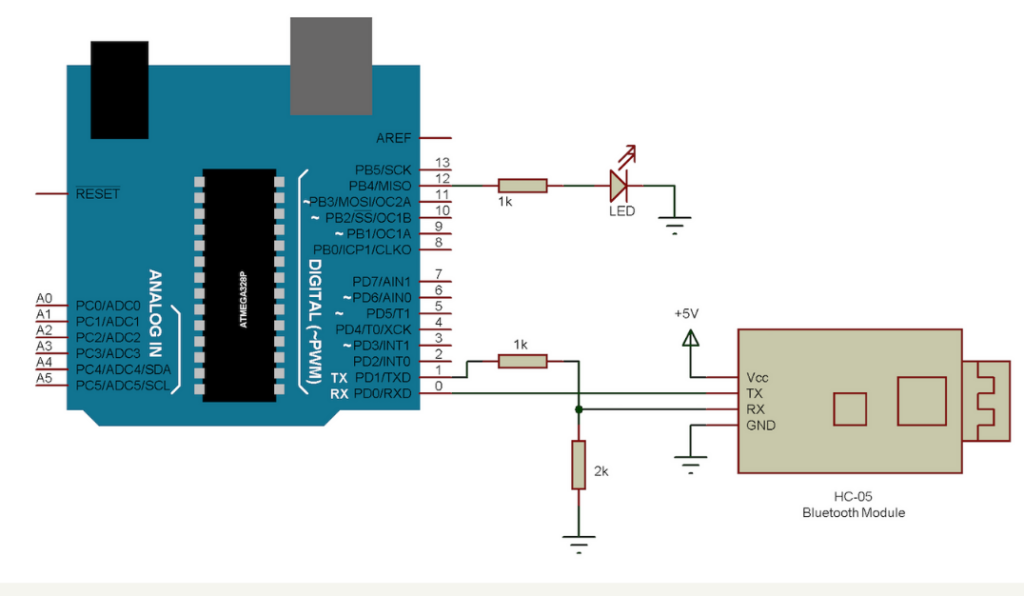
Components Required:
- Arduino UNO
- 1KΩ Resistor X 2
- 2KΩ Resistor
- LED
- HC – 05 Bluetooth Module
- Android based smartphone
- Connecting wires
Bluetooth Module:

Steps:
- When the system is powered ON, the LED on the module starts blinking as it is waiting for a Bluetooth device to be paired.
- We are using “Bluetooth Controller” app for this project.
- In order to pair the Bluetooth module, we need to press “Scan” and the list of available Bluetooth devices appear on the screen.
- Once the setup is done, we are ready to transmit the data to Arduino.
Check out Temperature measurement using Arduino here.
Note: When connecting the Bluetooth module to an Android device for the first time, we might need to enter the PIN of the Bluetooth module. It is usually provided by the manufacturer.
You may interested in:
How to interface Arduino and 7 Segment Display : Beginners Guide
Introduction to MOSFET: Metal Oxide Semi-Conductor Field Effect Transistor