Table of Contents
Introduction
Amazon Firestick is an amazing streaming device, but let’s be honest—it can be frustrating when it keeps restarting in the middle of your favorite show. I remember once when my Firestick restarted three times during a football match, and I almost gave up watching. Luckily, I figured out the fixes, and you can too.
In this guide, I’ll walk you through why Firestick keeps restarting and how to fix it quickly—based on my own experience and common user issues.
Let’s dive in and fix that Firestick once and for all!
Why Does Firestick Keep Restarting?
There isn’t just one reason—your Firestick could restart because of:
- Power issues – Weak adapters, faulty cables, or not enough power.
- Overheating – Firestick gets too hot when used for hours.
- Software glitches – Outdated software or buggy updates.
- App overload – Too many apps running in the background.
- HDMI or TV issues – Loose or incompatible HDMI ports.
In my case, the culprit was a low-quality power adapter. Replacing it solved 80% of the problem. I once switched from a local USB cable to the original one, and my Firestick stopped rebooting immediately.
7 Steps to Fix Your Firestick
If your Firestick keeps restarting, don’t worry—these seven simple steps will help you fix the issue and get back to seamless streaming.
- Check the Power Adapter and Cable
Always use the original power adapter and cable that came with your Firestick. Third-party accessories often fail to deliver consistent power, leading to performance issues. If your adapter or cable is damaged, replace them immediately to ensure stable power and prevent restarts.

2. Perform a Software Update
Outdated software can cause compatibility and performance issues. Here’s how to update your Firestick:
- Navigate to Settings > My Fire TV > About.
- Click Check for Updates and install any available updates.
Keeping your device updated ensures it runs smoothly without interruptions.
3. Restart Your Firestick Manually
A manual restart can refresh your system and resolve minor glitches.
- Unplug your Firestick from the power source.
- Wait for 30 seconds, then plug it back in.
This simple step often fixes unexpected rebooting problems.
4. Clear Cache and Data
Overloaded apps can slow down your Firestick and cause it to restart. Clear the cache to free up space:
- Go to Settings > Applications > Manage Installed Applications.
- Select the app you want to optimize.
- Click Clear Cache to improve performance.
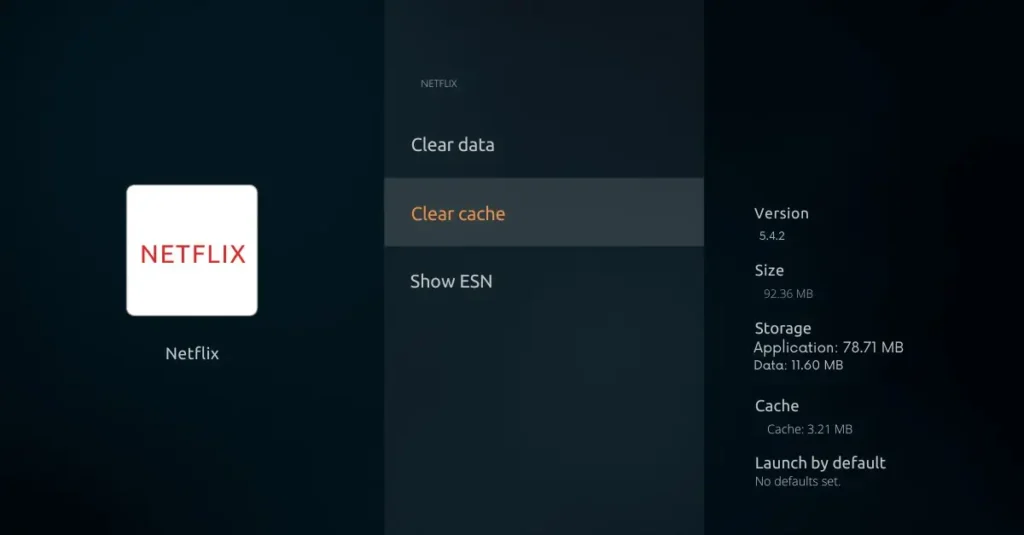
5. Factory Reset
If none of the above steps work, a factory reset can resolve deeper software issues. Be cautious, as this will erase all your data.
- Navigate to Settings > My Fire TV > Reset to Factory Defaults.
- Confirm your selection to restore the Firestick to its original settings.
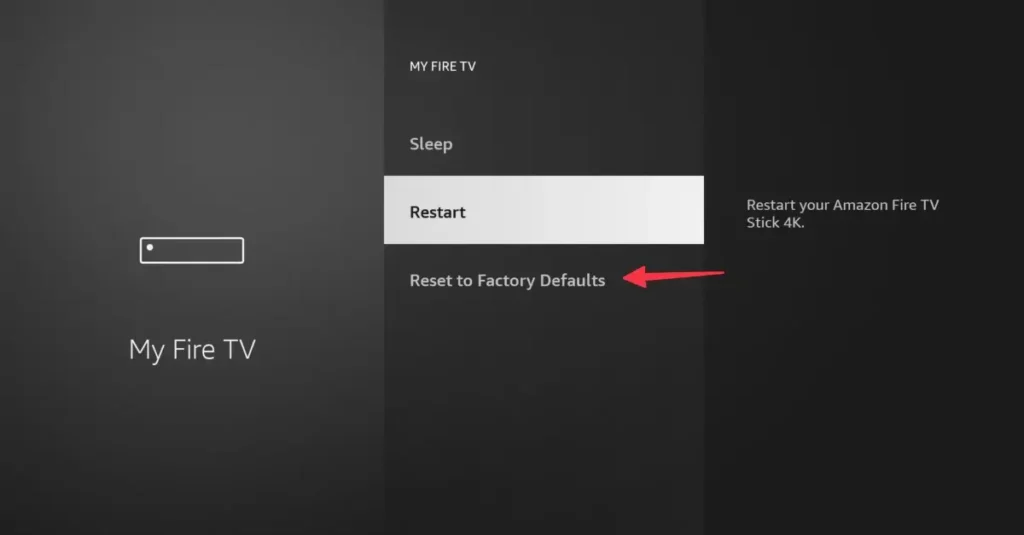
6. Improve Ventilation
Overheating is a common reason for restarts. To keep your Firestick cool:
- Place it in a well-ventilated area, away from heat-generating devices or enclosed spaces.
- Turn it off when not in use to allow it to cool down.
7. Inspect HDMI Connections
A faulty HDMI connection can also cause restarts.
- Ensure the HDMI cable is securely attached to both the Firestick and your TV.
- Inspect the cable for any wear or damage and replace it if necessary.
- Use the HDMI extender provided with the Firestick for better stability and airflow.
Quick Troubleshooting Table
Here’s a quick reference table summarizing the common issues and their solutions:
| Issue | Solution |
|---|---|
| Power Supply Problems | Use original adapter, plug into wall |
| Overheating | Place in ventilated area, turn off when not in use |
| HDMI Issues | Inspect cable, use different port, replace cable |
| Software Glitches | Update software, factory reset |
| Internet Problems | Strengthen Wi-Fi signal, use Wi-Fi extender, minimize interferences |
Conclusion
A restarting Firestick is annoying, but most of the time it’s a simple power or overheating issue. Personally, switching back to the original Amazon power adapter fixed my problem instantly.
If your Firestick keeps rebooting even after trying all these fixes, it could be a hardware defect, and you might need to contact Amazon support for a replacement.
My tip: Start with the power adapter—it solves the issue for most people.
If you’re facing similar streaming problems, check out our guide on why YouTube videos keep pausing.
Frequently Asked Questions
Why does my Firestick keep rebooting?
This can be due to power supply issues, overheating, faulty HDMI cables, software glitches, or internet connection problems.
How do I fix overheating Firestick?
Allow proper ventilation and unplug when not in use.
What should I do if my HDMI cable is faulty?
Inspect the cable for damage, try a different HDMI port, or replace the cable.
How do I update my Firestick software?
Navigate to Settings > My Fire TV > About > Check for Updates.
How can I improve my Firestick’s internet connection?
Move the router closer, use a Wi-Fi extender, and minimize network interferences.